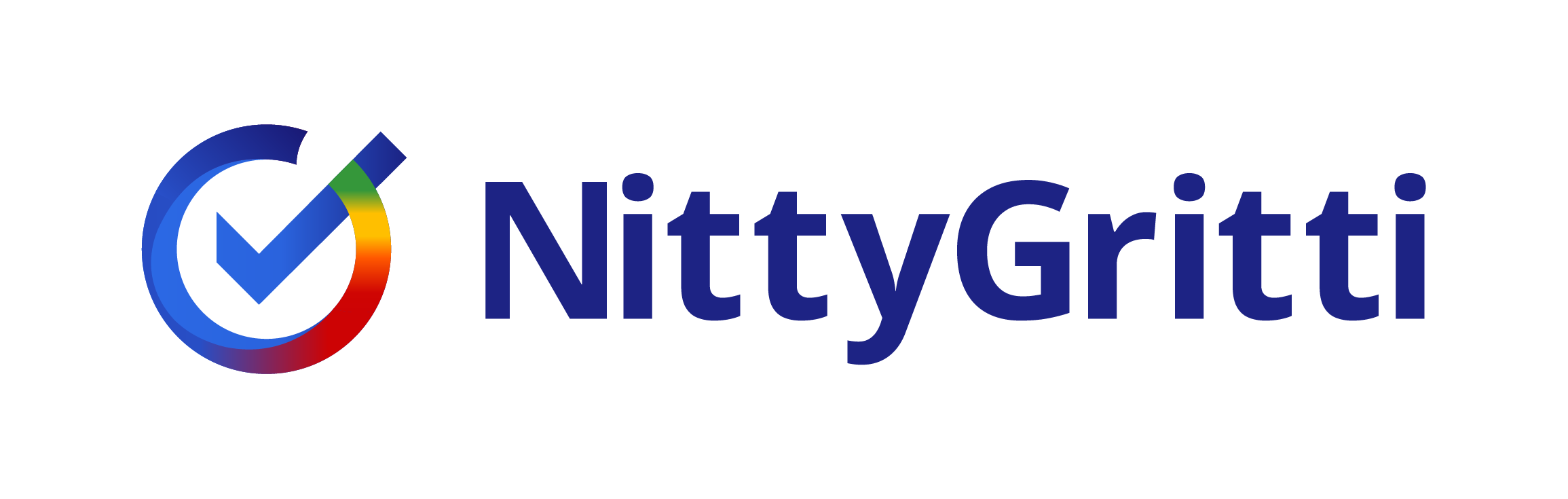Navigating Seller Central: A Comprehensive Guide for Newbies

Being a seller on Amazon means many things – production, branding, storage, and most of all, getting to know Seller Central. If you’re new to Amazon, then head straight to Seller Central to find your way to setting up your business. To start with, you need to be clear that you’re a seller and not a vendor – which means you’d be selling your products directly to Amazon (in which case you’d be heading to Vendor Central).
Once you’ve arrived, take a seat and keep everything you need at hand – your banking and tax information, product lists, inventory and product/brand information. Amazon tells you that you can become a seller in minutes, and this might be true if you’re not running back and forth looking for whatever needs to be filled into the next column.
Seller Central, step by step:
1. Set up an account
First, choose what kind of seller you want to be:
- A professional seller, who pays a monthly fee to Amazon on a business account.
- An individual seller who only pays per sale.
When you’re ready, visit sellercentral.amazon.com. Once you’re there:
- Sign up and choose your account type.
- Enter your banking and tax details.
2. Head straight to inventory
Once you’ve logged in, probably the first thing you’ll want to do is start adding products.
Head to the inventory tab and choose ‘Add a Product’ from the dropdown menu. When you do this, you’ll see a page that says ‘find your product in Amazon’s catalogue.’ If you’re looking to sell products that are already in circulation, then go ahead and hit search.
If you’re selling something new, or setting a private brand, click on ‘I’m adding a product not sold on Amazon.’
Adding a new product? Select your product type i.e. Beauty/Fashion/Electronics etc. Once you’ve entered your product type, you can fill in the remaining details – title, description, features, upload images, keywords.
Selling a product that’s already on Amazon? Simply enter the ASIN and go to ‘sell this product.’ From here, all you need to do is set the price and select your shipping method.
3. Pay a visit to Stores
If you’re setting up a new private brand or label, this is a great place to park for a bit. You can create a page that’s dedicated to your brand, and include a logo and banner image and have all your products lined up in one place.
There’s not a lot of tinkering that you can do with landing page style on Amazon, but you do get a menu. If you have a brand with more than one product category, this is a great place to have an organised listing.
4. Set up your shipping method
This might seem like an easy choice – FBA or FBM? But Amazon doesn’t always let you choose. You need to be able to ship as quickly as they want you to. If you can’t manage within the standard shipping time, they’ll just take over and do it for you.
Either way, there’ll be plenty of requirements on your side, so be prepared for a lot of policy-reading and adjustment.
5. Manage, change or replenish
Once you’ve done the basics, you can visit the ‘manage your inventory’, ‘manage your orders’ and ‘manage your shipment tabs.’ These are pages you’ll be spending a lot of time on, so get to know them well. More than anything else, you need to keep track of your inventory. If stocks are low, then restock, or take the product off listings.
Check for returns or replacement orders, because this is important to your seller status. A lot of returns might mean a steep drop in rankings.
If you’re FBA, then Amazon manages your orders, but you still need to keep track of what’s going on, so visit this page regularly.
6. Advertise!
If you were headed straight to ‘add a product’ after the first step, you were probably going to ‘advertise’ next. Now that we’ve made our way through all the more administrative labour, set up your first campaign. You’ll need it, especially if you’re starting out. There’s no product that gets magical visibility.
You can choose to make:
- Sponsored product ads
- Sponsored brand ads
- Sponsored display ads
Once your campaign is running, you’ll need to watch its performance regularly. If something’s not working out, drop it and try a new campaign, or expand. Head to social media, Google, or send out emailers. Amazon’s not the only place to advertise, and in the long run you might find yourself wanting to expand your customer base.
7. Congratulations, you’re good to go!
Now, all you have to do is read reports (visit the Reports and Performance tabs to see how you’re doing) and manage your inventory. If you’re finding it hard to understand the stats, then there are apps that’ll help you out.
You can also visit ‘Account Health’ to check for policy violations or anything else that might have your account suspended.
Worried that you might be missing out on something? We’re here to help! Visit us at nittygritti.com and choose your package. We can run a detailed check of your listings and find errors/issues with your PDPs that might have you dropped from searches or delisted. We can also help you be better! We’ll give you suggestions on improving your image sequence, information breakdown, bullets and descriptions.